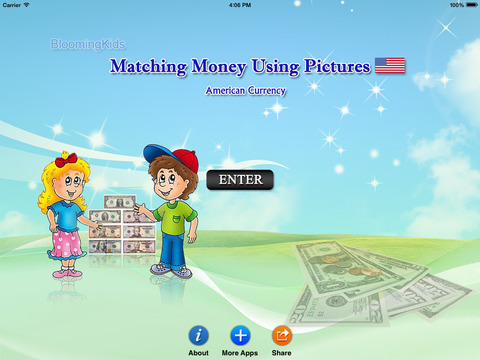Matching Money Using Pictures (American Currency)
Detailed App Info:
Application Description
This program teaches the student to recognize a coin or bill and then match it to the same coin or bill shown below.This program can be used by kindergarten children or learning-disabled children of various ages.
The default selections for this program are Level 3, Command Text, Prompt with Blink, Congratulatory Animation, and Select All.
Here a coin or bill is shown at the top of the screen. The student is asked to click on the matching coin or bill shown among others at the bottom of the screen.
Settings
Level 1
When this option is selected, one coin or bill appears at the top of the screen. One coin or bill is shown at the bottom of the screen to be matched with the one at the top, without any distracter.
Level 2
When this option is selected, one coin or bill appears at the top of the screen. Two items (coins or bills or pictures) are shown at the bottom of the screen to be matched with the coin or bill at the top of the screen. There is one correct choice and one distracter. You can choose a coin or bill or non-money distracter. “Mixed" gets disabled.
Level 3
This level is selected by default. One coin or bill appears at the top of the screen. When this option is selected, three items (coins or bills or pictures) are shown at the bottom of the screen to be matched with the coin or bill at the top of the screen. There is one correct choice and two distracters. You can choose one coin or bill or non-money, or “Mixed" distracter.
Distracter
Money
This option is selected by default. When this is selected, distracters are all coins or bills.
Non-Money
If this option is selected, distracters are not coins or bills but some other items
Mixed
Distracters are either coins or bills or other items.
Command Text
This option is selected by default. When this is checked, the coins or bills to be selected appear at the bottom of the screen. If unchecked, the coins or bills won't be visible.
Prompt
Prompt with Blink
This is checked by default. If the student fails to match the correct coins or bills within ten seconds, the program guides him/her to the correct coin or bill by making the coin or bill blink. This is available for “Training" mode but disabled for “Test" mode.
Prompt with Label
If this box is checked the value of the coin or bill appears under the picture of the coin or bill. When this is checked, “No Label under Coin or Bill" is unchecked, and vice versa.
Prompt with Animation
If the student fails to match the correct coins or bills within ten seconds, the program guides him/her to the correct coin or bill by making the coin or bill Animation.
Congratulatory Animation
This box is checked by default. This is available only for the “Training" mode. When this is checked, clicking the correct coins or bills invites a congratulatory animation. This animation runs for ten seconds. Click anywhere on the screen or press space bar to stop the congratulatory animation.
Uncheck the box if the student doesn't need congratulatory animation.
Selection
Click on the check box to select or deselect the coins or bills.
Select All
Check this box to select all coins and bills. Uncheck to deselect.
OK
Click this button to open this program after choosing settings.
Done
Click this button to close the program and return to the main program.
The default selections for this program are Level 3, Command Text, Prompt with Blink, Congratulatory Animation, and Select All.
Here a coin or bill is shown at the top of the screen. The student is asked to click on the matching coin or bill shown among others at the bottom of the screen.
Settings
Level 1
When this option is selected, one coin or bill appears at the top of the screen. One coin or bill is shown at the bottom of the screen to be matched with the one at the top, without any distracter.
Level 2
When this option is selected, one coin or bill appears at the top of the screen. Two items (coins or bills or pictures) are shown at the bottom of the screen to be matched with the coin or bill at the top of the screen. There is one correct choice and one distracter. You can choose a coin or bill or non-money distracter. “Mixed" gets disabled.
Level 3
This level is selected by default. One coin or bill appears at the top of the screen. When this option is selected, three items (coins or bills or pictures) are shown at the bottom of the screen to be matched with the coin or bill at the top of the screen. There is one correct choice and two distracters. You can choose one coin or bill or non-money, or “Mixed" distracter.
Distracter
Money
This option is selected by default. When this is selected, distracters are all coins or bills.
Non-Money
If this option is selected, distracters are not coins or bills but some other items
Mixed
Distracters are either coins or bills or other items.
Command Text
This option is selected by default. When this is checked, the coins or bills to be selected appear at the bottom of the screen. If unchecked, the coins or bills won't be visible.
Prompt
Prompt with Blink
This is checked by default. If the student fails to match the correct coins or bills within ten seconds, the program guides him/her to the correct coin or bill by making the coin or bill blink. This is available for “Training" mode but disabled for “Test" mode.
Prompt with Label
If this box is checked the value of the coin or bill appears under the picture of the coin or bill. When this is checked, “No Label under Coin or Bill" is unchecked, and vice versa.
Prompt with Animation
If the student fails to match the correct coins or bills within ten seconds, the program guides him/her to the correct coin or bill by making the coin or bill Animation.
Congratulatory Animation
This box is checked by default. This is available only for the “Training" mode. When this is checked, clicking the correct coins or bills invites a congratulatory animation. This animation runs for ten seconds. Click anywhere on the screen or press space bar to stop the congratulatory animation.
Uncheck the box if the student doesn't need congratulatory animation.
Selection
Click on the check box to select or deselect the coins or bills.
Select All
Check this box to select all coins and bills. Uncheck to deselect.
OK
Click this button to open this program after choosing settings.
Done
Click this button to close the program and return to the main program.
Requirements
Your mobile device must have at least 28.44 MB of space to download and install Matching Money Using Pictures (American Currency) app. Matching Money Using Pictures (American Currency) is available on iTunes for $1.99
If you have any problems with installation or in-app purchase, found bugs, questions, comments about this application, you can visit the official website of Blooming Kids Software LLC at http://bloomingkids.com/contact_us.html.
Copyright © 2012 Bloomingkids