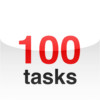100 Tasks
Detailed App Info:
Application Description
100 Tasks is simple to-do app that allows you to organize tasks into lists. Check the list, see what needs to be done, do it and check it off. The task lists displays how many tasks remain to be completed in each list.
Also available: 7 Tasks - combines the features of the 7 Day and 100 Tasks apps into one simple and convenient app.
Features:
• Quickly add a task when it comes to mind
• Easy to use: see what needs to be done, do it, check it off
• Easy to manage: add, edit, reorder and delete tasks
• Reuse a list by unchecking completed tasks
• Quickly remove all checked tasks in a list
• Each list displays tasks and details
• Task lists displays number of tasks remaining to be completed in each list
• The 100 Tasks Home screen icon displays a badge indicating the number of unchecked items remaining for the current active list
• Task lists are automatically sorted alphabetically making it easy to find a list
• Highlight individual tasks with color
• Supports emailing a task list with details
• Supports unlimited number of lists and tasks (limited by available memory)
• Supports portrait and landscape mode
• Universal app compatible with iPhone, iPod touch and iPad
Uses:
• Use for to-do and task lists
• Use for grocery lists, shopping lists, wish lists, packing lists
• Use for ideas, notes, projects, goals
Instructions:
Task list:
• Add a list: Tap +, type the task list title, tap Done.
• Select a list: Tap the list title.
• Delete a list: Swipe right or left over the task list title, and tap Delete.
• Edit task list title: Select a list, tap Edit, tap title, type changes, tap Done.
• Number of tasks remaining is indicated beside each task list.
Tasks:
• Add a task: Tap +, type the task name and details, select optional color, tap Done.
• Check/Uncheck task: Tap checkbox beside task.
• DIsplay task details: Tap the task's detail disclosure button.
• Edit task details: Tap the task's detail disclosure button, tap Edit, type changes, tap Done.
• Edit task highlight color: Tap the task's detail disclosure button, tap Edit, tap color button, select color, tap Done.
• Delete a task: Tap Edit button, tap task's deletion control, and tap Delete.
• Reorder tasks: Tap Edit button, move task to new position, tap Done.
• Email the task list: Tap the Action button, tap Email Tasks.
• Uncheck completed tasks: Tap the Action button, tap Uncheck All Tasks.
• Delete completed tasks: Tap the Action button, tap Delete Checked Tasks.
Support:
For support or feedback contact support@vidacreativa.ca. We welcome comments and ideas for improvements.
Also available: 7 Tasks - combines the features of the 7 Day and 100 Tasks apps into one simple and convenient app.
Features:
• Quickly add a task when it comes to mind
• Easy to use: see what needs to be done, do it, check it off
• Easy to manage: add, edit, reorder and delete tasks
• Reuse a list by unchecking completed tasks
• Quickly remove all checked tasks in a list
• Each list displays tasks and details
• Task lists displays number of tasks remaining to be completed in each list
• The 100 Tasks Home screen icon displays a badge indicating the number of unchecked items remaining for the current active list
• Task lists are automatically sorted alphabetically making it easy to find a list
• Highlight individual tasks with color
• Supports emailing a task list with details
• Supports unlimited number of lists and tasks (limited by available memory)
• Supports portrait and landscape mode
• Universal app compatible with iPhone, iPod touch and iPad
Uses:
• Use for to-do and task lists
• Use for grocery lists, shopping lists, wish lists, packing lists
• Use for ideas, notes, projects, goals
Instructions:
Task list:
• Add a list: Tap +, type the task list title, tap Done.
• Select a list: Tap the list title.
• Delete a list: Swipe right or left over the task list title, and tap Delete.
• Edit task list title: Select a list, tap Edit, tap title, type changes, tap Done.
• Number of tasks remaining is indicated beside each task list.
Tasks:
• Add a task: Tap +, type the task name and details, select optional color, tap Done.
• Check/Uncheck task: Tap checkbox beside task.
• DIsplay task details: Tap the task's detail disclosure button.
• Edit task details: Tap the task's detail disclosure button, tap Edit, type changes, tap Done.
• Edit task highlight color: Tap the task's detail disclosure button, tap Edit, tap color button, select color, tap Done.
• Delete a task: Tap Edit button, tap task's deletion control, and tap Delete.
• Reorder tasks: Tap Edit button, move task to new position, tap Done.
• Email the task list: Tap the Action button, tap Email Tasks.
• Uncheck completed tasks: Tap the Action button, tap Uncheck All Tasks.
• Delete completed tasks: Tap the Action button, tap Delete Checked Tasks.
Support:
For support or feedback contact support@vidacreativa.ca. We welcome comments and ideas for improvements.
Requirements
Your mobile device must have at least 226.38 KB of space to download and install 100 Tasks app. 100 Tasks was updated to a new version. Purchase this version for $0.99
If you have any problems with installation or in-app purchase, found bugs, questions, comments about this application, you can visit the official website of Leonard Wong at http://www.vidacreativa.ca.
Copyright © 2010 Leonard Wong