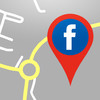MapBook Pro
Detailed App Info:
Application Description
Find your friends and view their position on a map just with a tap!
With MapBook you can view the position of your Facebook friends on an Apple map.
It works like Latitude but it uses Facebook accounts.
Main functions:
- View and locate your friend's latest checkin in the latest "n" days (you can set "n" in the settings menu)
- View and locate all your friends Home town
- View and locate the last location update of every single Facebook friend
- Friends status visualization and shortcut to their Facebook profile
- Possibility to share a post with location through iOS Facebook share sheet
- Rapid search of every friend displayed on the map tapping on "search" button
- Visualization of all your check ins connected by a blue line
Facebook do not include your friend's full address, so when you choose "Home town" MapBook will indicate you only the towns where your friends lives.
Attention:
MapBook is not a spy-application. It allows you to localize on the map the positions which were voluntarily and knowingly shared by your friends through posts, check ins, current locations and other means provided by Facebook.
1) Log in Facebook to start using MapBook.
2) Accept MapBook requests in order to make it work correctly.
3) Select one of the three options: Friends check ins, Home town or Last update.
4) If you choose “Last update” you will have to choose some friends in order to keep the number of Facebook requests number low*.
5) In a few seconds (the time depends on your connection speed and the number of your Facebook friends) you should see your friends on the map.
6) Use the search button if you want to find a friend on the map. That list will include ONLY friends who shared their check ins/home town/posts with location.
7) Use the refresh button to reload data and re-display your friends on the map. Use this button if you don’t se anything on the map because of a network error**.
8) You can change map type (Standard, Satellite and Hybrid) in the settings menu.
9) You can set the check in reading time (in days) from the settings menu. It means that if you set 100 days MapBook will read check ins posted from today to 100 days back.
10) Use post button to write a Facebook status and share it. If you share it and if “Line drawing” is “on” you will see your check ins history connected with a blue line.
12) You can set what MapBook will show you immediately after you open it. Tap on “display at launch” and choose.
*Facebook requests are limited. Once this limit is reached the app will be blocked for a few minutes.
**You will incur a network error if you lose Internet connection or if you reach Facebook requests limit.
With MapBook you can view the position of your Facebook friends on an Apple map.
It works like Latitude but it uses Facebook accounts.
Main functions:
- View and locate your friend's latest checkin in the latest "n" days (you can set "n" in the settings menu)
- View and locate all your friends Home town
- View and locate the last location update of every single Facebook friend
- Friends status visualization and shortcut to their Facebook profile
- Possibility to share a post with location through iOS Facebook share sheet
- Rapid search of every friend displayed on the map tapping on "search" button
- Visualization of all your check ins connected by a blue line
Facebook do not include your friend's full address, so when you choose "Home town" MapBook will indicate you only the towns where your friends lives.
Attention:
MapBook is not a spy-application. It allows you to localize on the map the positions which were voluntarily and knowingly shared by your friends through posts, check ins, current locations and other means provided by Facebook.
1) Log in Facebook to start using MapBook.
2) Accept MapBook requests in order to make it work correctly.
3) Select one of the three options: Friends check ins, Home town or Last update.
4) If you choose “Last update” you will have to choose some friends in order to keep the number of Facebook requests number low*.
5) In a few seconds (the time depends on your connection speed and the number of your Facebook friends) you should see your friends on the map.
6) Use the search button if you want to find a friend on the map. That list will include ONLY friends who shared their check ins/home town/posts with location.
7) Use the refresh button to reload data and re-display your friends on the map. Use this button if you don’t se anything on the map because of a network error**.
8) You can change map type (Standard, Satellite and Hybrid) in the settings menu.
9) You can set the check in reading time (in days) from the settings menu. It means that if you set 100 days MapBook will read check ins posted from today to 100 days back.
10) Use post button to write a Facebook status and share it. If you share it and if “Line drawing” is “on” you will see your check ins history connected with a blue line.
12) You can set what MapBook will show you immediately after you open it. Tap on “display at launch” and choose.
*Facebook requests are limited. Once this limit is reached the app will be blocked for a few minutes.
**You will incur a network error if you lose Internet connection or if you reach Facebook requests limit.
Requirements
Your mobile device must have at least 2.69 MB of space to download and install MapBook Pro app. MapBook Pro is available on iTunes for $0.99
If you have any problems with installation or in-app purchase, found bugs, questions, comments about this application, you can visit the official website of Eugenio Angriman at https://www.facebook.com/MapBookForiOS.
Copyright © Eugenio Angriman