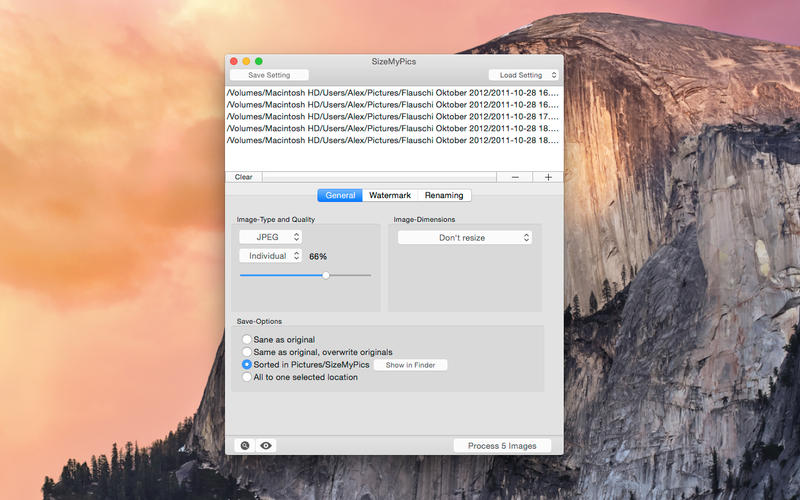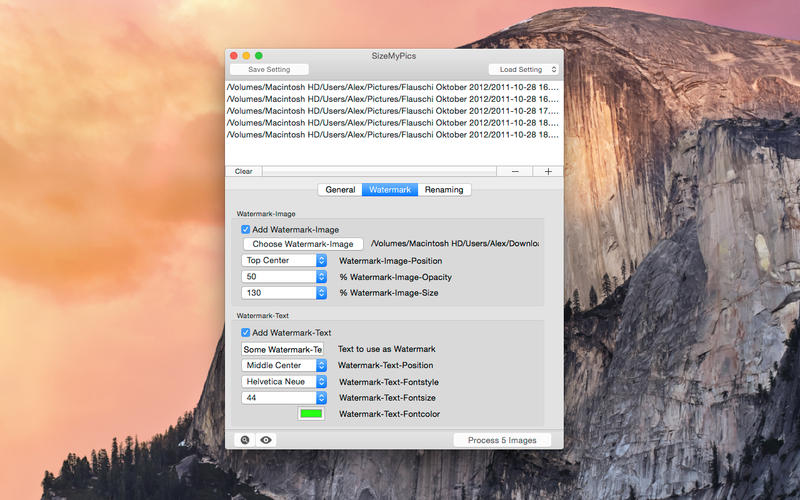SizeMyPics
Detailed App Info:
Application Description
SizeMyPics can support you in converting a lot of pictures to another format and size in a convenience way. Read all about the features SizeMyPics has to offer and how it can make your work easier.
What kind of image-formats are supported?
SizeMyPics accepts most common image-formats as input, like jpg, gif, png, tif etc.. If you can open your images in Finder using Quicklook and open them in the Preview application, SizeMyPics can convert these files normally.
How can files be added to the batch-process?
SizeMyPics offers a lot of different options to add files to the file-field:
* using drag'n drop from Finder or other file-management application to the file-field or the dock-icon
* using drag'n drop from iPhoto to the file-field
* using the +-button (add files) directly within SizeMyPics
Also, you can add folders filled with image-files to SizeMyPics. SizeMyPics will check these folders automatically and will add any valid image-file to the file-field.
To which formats can SizeMyPics convert my files?
Following output-formats are supported:
* JPG
* GIF
* PNG
* TIF
* BMP
* PSD
Additionally several compression-types for JPG-files are available.
Image-dimension options:
Six different option to recalculate image-dimensions are available:
* shrink to fit defined dimensions by respecting aspect ratio
* enlarge to fit defined dimensions by respecting aspect ratio
* shrink or enlarge to fit defined dimensions by respecting aspect ratio
* shrink to exact defined dimensions ignoring any aspect ratio
* enlarge to exact defined dimensions ignoring any aspect ratio
* shrink or enlarge to exact defined dimensions ignoring any aspect ratio
* crop to fit the exact defined dimensions
* proportional resizing to defined percent-values
* change DPI-resolution
SizeMyPics offers lots of options to rename the converted files:
- add a prefix to the filename
- add a suffix to the filename
- add a date to the filename, the format of date can be adjusted within the preferences of SizeMyPics
- adding automatic numbering to the converted files, before or after the file-name, your choice
- replacing the filenames of your converted files with a new one
SizeMyPics also offers an option to just rename the selected files without doing any conversion or resizing.
Where will be my converted files saved to?
Four different options to adjust the save-destination are available:
* same place as original-image-file
* same place as original-image-file, overwriting originals if they both bear the same name
* to Pictures/SizeMyPics ordered in folders named after their origin-folder
* all pictures into one defined folder
Save settings
All made settings can be saved for later using, so the same settings are available over and over again with just one click. Therefore settings for all of your image-projects are at hand, always.
SizeMyPics works on Lion and Snow Leopard (32-Bit / 64-Bit)
What kind of image-formats are supported?
SizeMyPics accepts most common image-formats as input, like jpg, gif, png, tif etc.. If you can open your images in Finder using Quicklook and open them in the Preview application, SizeMyPics can convert these files normally.
How can files be added to the batch-process?
SizeMyPics offers a lot of different options to add files to the file-field:
* using drag'n drop from Finder or other file-management application to the file-field or the dock-icon
* using drag'n drop from iPhoto to the file-field
* using the +-button (add files) directly within SizeMyPics
Also, you can add folders filled with image-files to SizeMyPics. SizeMyPics will check these folders automatically and will add any valid image-file to the file-field.
To which formats can SizeMyPics convert my files?
Following output-formats are supported:
* JPG
* GIF
* PNG
* TIF
* BMP
* PSD
Additionally several compression-types for JPG-files are available.
Image-dimension options:
Six different option to recalculate image-dimensions are available:
* shrink to fit defined dimensions by respecting aspect ratio
* enlarge to fit defined dimensions by respecting aspect ratio
* shrink or enlarge to fit defined dimensions by respecting aspect ratio
* shrink to exact defined dimensions ignoring any aspect ratio
* enlarge to exact defined dimensions ignoring any aspect ratio
* shrink or enlarge to exact defined dimensions ignoring any aspect ratio
* crop to fit the exact defined dimensions
* proportional resizing to defined percent-values
* change DPI-resolution
SizeMyPics offers lots of options to rename the converted files:
- add a prefix to the filename
- add a suffix to the filename
- add a date to the filename, the format of date can be adjusted within the preferences of SizeMyPics
- adding automatic numbering to the converted files, before or after the file-name, your choice
- replacing the filenames of your converted files with a new one
SizeMyPics also offers an option to just rename the selected files without doing any conversion or resizing.
Where will be my converted files saved to?
Four different options to adjust the save-destination are available:
* same place as original-image-file
* same place as original-image-file, overwriting originals if they both bear the same name
* to Pictures/SizeMyPics ordered in folders named after their origin-folder
* all pictures into one defined folder
Save settings
All made settings can be saved for later using, so the same settings are available over and over again with just one click. Therefore settings for all of your image-projects are at hand, always.
SizeMyPics works on Lion and Snow Leopard (32-Bit / 64-Bit)
Requirements
Your mobile device must have at least 1.56 MB of space to download and install SizeMyPics app. SizeMyPics was updated to a new version. Purchase this version for $2.99
If you have any problems with installation or in-app purchase, found bugs, questions, comments about this application, you can visit the official website of Xelaton Software Alexander Sasse at http://www.xelaton.com.
Copyright © Xelaton Software