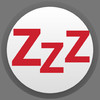Snooze Me
Detailed App Info:
Application Description
Snooze Me collects all calendar alerts that have fired and neatly lists them according to their time of popping up as banner or alert.
Just launch Snooze Me, tap the ZzZ of any event and set the interval or exact time to be warned again.
Snooze Me works great with all iOS calendar alerts (built-in Calendar app, Google, CalDav, iCloud, Exchange, etc.)
*************************************************
HOW IT WORKS
1. Set your appointments in the built-in Calendar (or another iPhone database compatible calendar you use).
2. The alert will fire for this event. Please note you can NOT* Snooze this alert.
3. There after the event will appear in the Snooze Me app, where you can Snooze it.
4. The Snooze Me alert will come up at the set time and you can Snooze it again...
* Interaction with built-in and other Calendar apps: iOS uses the sandbox model, each 3rd party app is only allowed to perform its own action and cannot influence other apps. Thus, you cannot snooze the notification/alert at the moment of firing because the Calendar app fires the appointment, you need to open the Snooze Me app to let Snooze Me do its job.
SET SNOOZE
Tap on the ZZZ button to set a snooze interval.
EDIT EVENT
Tap on the event to edit it. The event will be updated in the calendar you use.
DELETE FROM LIST
Swipe to delete the event from the Snooze Me list. Or tap Edit to batch delete all. The event itself will not be deleted from your calendar.
*************************************************
- All alerts are listed and show the time they were fired and will fire again.
- Set the snooze interval or exact time, by event.
- No need to start any calendar app after snoozing.
And also:
- Customize Snooze screen values.
- Choice of 25 sounds of different length.
Just launch Snooze Me, tap the ZzZ of any event and set the interval or exact time to be warned again.
Snooze Me works great with all iOS calendar alerts (built-in Calendar app, Google, CalDav, iCloud, Exchange, etc.)
*************************************************
HOW IT WORKS
1. Set your appointments in the built-in Calendar (or another iPhone database compatible calendar you use).
2. The alert will fire for this event. Please note you can NOT* Snooze this alert.
3. There after the event will appear in the Snooze Me app, where you can Snooze it.
4. The Snooze Me alert will come up at the set time and you can Snooze it again...
* Interaction with built-in and other Calendar apps: iOS uses the sandbox model, each 3rd party app is only allowed to perform its own action and cannot influence other apps. Thus, you cannot snooze the notification/alert at the moment of firing because the Calendar app fires the appointment, you need to open the Snooze Me app to let Snooze Me do its job.
SET SNOOZE
Tap on the ZZZ button to set a snooze interval.
EDIT EVENT
Tap on the event to edit it. The event will be updated in the calendar you use.
DELETE FROM LIST
Swipe to delete the event from the Snooze Me list. Or tap Edit to batch delete all. The event itself will not be deleted from your calendar.
*************************************************
- All alerts are listed and show the time they were fired and will fire again.
- Set the snooze interval or exact time, by event.
- No need to start any calendar app after snoozing.
And also:
- Customize Snooze screen values.
- Choice of 25 sounds of different length.
Requirements
Your mobile device must have at least 15.33 MB of space to download and install Snooze Me app. Snooze Me was updated to a new version. Purchase this version for $0.99
If you have any problems with installation or in-app purchase, found bugs, questions, comments about this application, you can visit the official website of DEVART at http://www.snoozeme.devart.nl.
Copyright © DevArt, the Netherlands